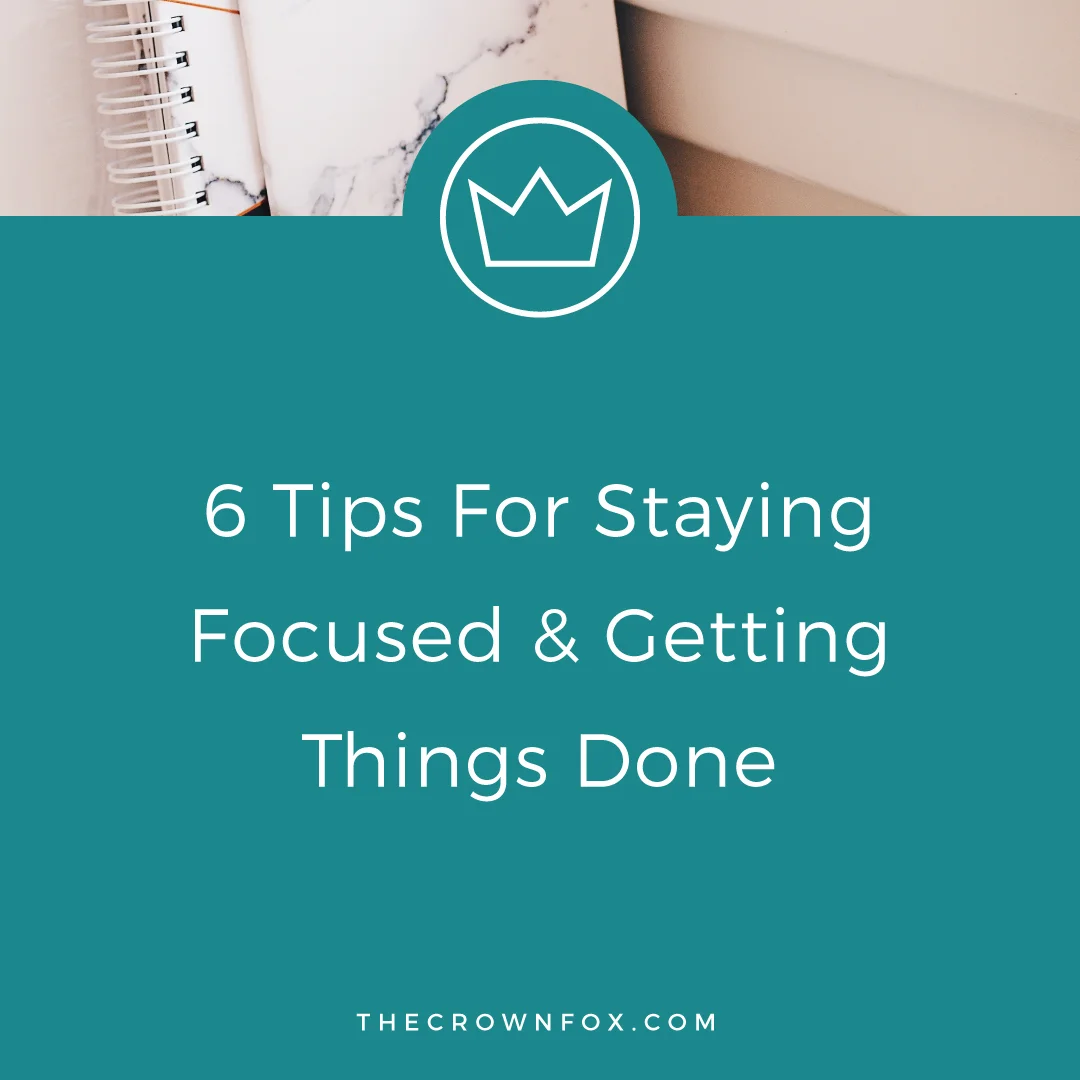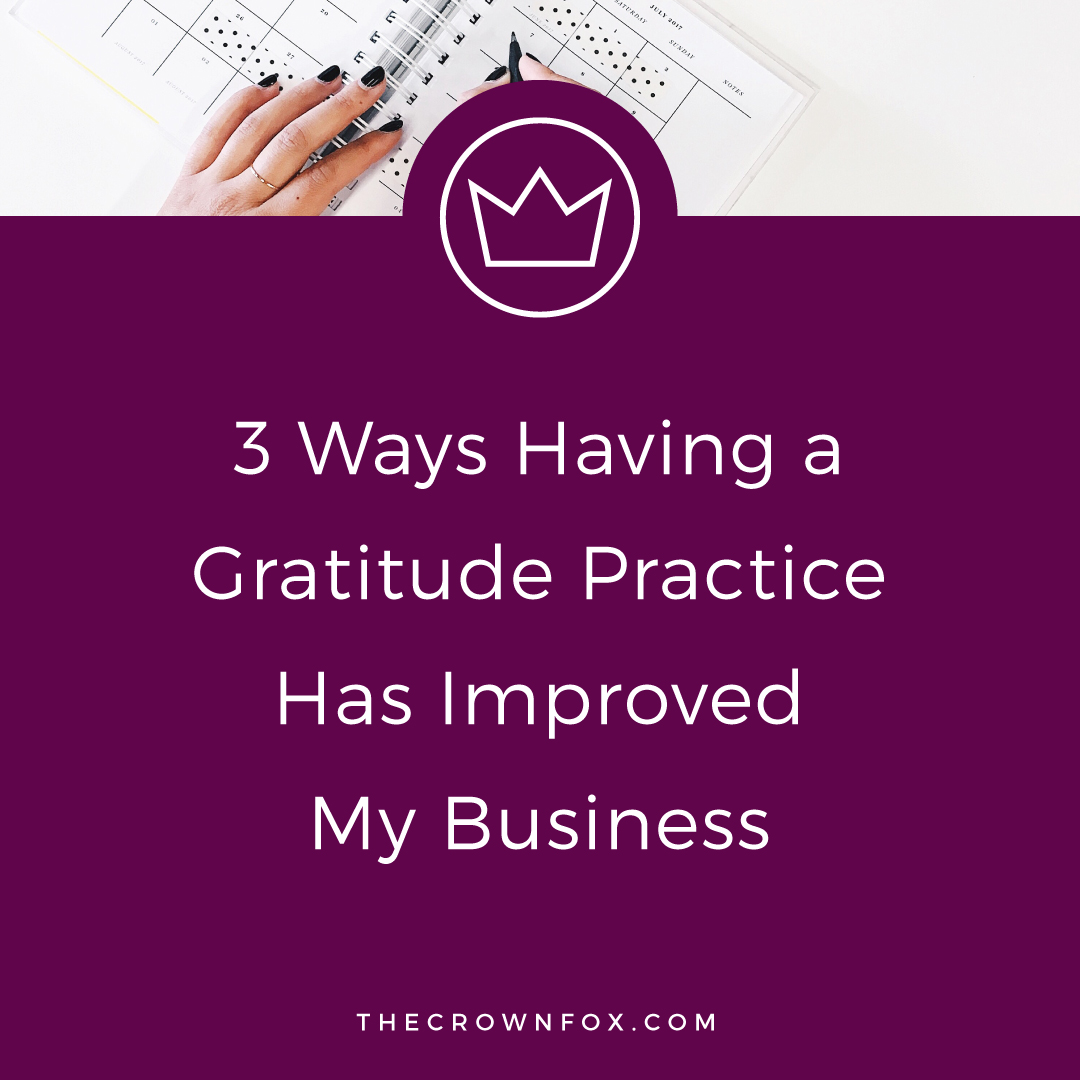Hey y'all! This week my friend Jackie is bringing you a guest post all about setting up your blog legally! This contains some seriously great advice and action steps for bloggers who are getting started and want to make sure all they're keeping it legal! Be sure to read to the bottom and connect with Jackie on social media!
"Ready to get your blog set up legally? Click here!" [tweet that!]
Thanks so much to Kaitlyn for hosting me today. I know how it can be super overwhelming when you are just starting out with your blog, especially when it comes to the legal side of things. That’s where I come in. I’m an attorney and have been blogging for nearly 5 years, so today I’m going to share how to set up your blog legally.
This isn’t a comprehensive list of everything every blog needs, but these are the legal basics you need to include for your blog. First we will go over a few of the legal statements you need on your blog. (Disclaimer: I’m a US-based attorney so this info is directed towards US bloggers, but it may also apply to international bloggers. Check your country’s laws for more information about laws and regulations in your country.)
Copyrights
First let’s discuss copyrights, since copyrights are what will protect your creative work, including your blog content. In the US, copyrights are the legal system which give creators the right to control copying of their work. This means they have the exclusive right over their work (for actions such copying, reuse, selling, etc.) for a limited period of time. Others can’t use their work without permission.
In the US your work is automatically copyright protected from the moment of creation, without you needing to formally file anything.
Even though you have that automatic protection, it’s still a good idea to remind others of your copyright rights over your content. You can do this by including a short copyright notice on every page of your blog and a longer statement somewhere else on your blog, indicating that you aren’t (or are) okay with others taking and using your work without your permission.
Terms and Conditions
Terms and conditions can be thought of like the “rules” of your blog. In this statement, you can tell your readers where kind of behavior is allowed on your blog, being both actions by you as the blogger and the allowable actions of your readers. This would be things like not allowing offensive comments, your longer copyright statement, a privacy statement (discussed next), what would happen if there is a dispute, etc.
Having a clear and detailed terms and conditions statement can help to protect your blog and also make you look more professional and serious.
"Some quick 'legal tweaks' can make you appear more professional online!" [tweet that!]
Privacy Policy Statement
Every blog must have a privacy statement, if you collect any personal information. Pretty much every blog or website collects some sort of personal info, like names and addresses or email addresses, through comments or using tracking cookies. If you collect this info, you need a privacy policy statement that tells your readers what info you collect, how you collect it and what you do with that info.
Sponsored Content
Lots of blogs work with companies or brands to monetize. Whenever you have any sort of sponsored content (where you’re being paid, using affiliate links or received something free in exchange for a review or post), you need to disclose it. It needs to be very clear to your readers whenever you have a monetary interest.
Your disclosure needs to be “clear and conspicuous” and should be as close as possible to the thing you’re promoting. The purpose is to let your readers and potential consumers know about your monetary interest, so that they can make a fully informed decision.
Disclaimers
Disclaimers are important for letting your readers know that they should take the content of your blog “as is,” meaning that you aren’t providing professional advice and you won’t be liable or responsible if someone takes your blog content as advice and then has issues.
This might seem like common sense, but it’s important to include a statement like this and it can be a part of your terms and conditions. Having this sort of statement isn’t a guarantee that you’ll never have issues arise, but it never hurts to have a clear statement in case a situation does come up at some point.
Email List
If you have an email list or newsletter set up for your blog, just make sure that you are complying with the email marketing laws. In general, your emails need to have a few things in order to comply with the US laws. The main US law is all about avoiding spam, so the rules in place are mainly related to making sure your emails don’t look like spam.
Some countries require that people affirmatively opt in before you can add them to your email list, but the US law doesn’t have this requirement. Instead, the law wants you to make it clear and simple for people to unsubscribe or opt out. This means you need to have an unsubscribe option in every email and you need to actually unsubscribe them when they ask. This is why it’s a bad idea to “buy” or add subscribers without their permission. You could be adding someone who actually already opted out, so then you would be in violation of the law.
Every email needs to include your physical address (or a PO Box) because this helps to show that you aren’t a spammer. Lastly, all of your emails need to be honest, meaning you don’t have misleading subject or “from” lines. Next,
I know that there is A LOT to think about, but it doesn’t need to be overwhelming. Many of the legal issues surrounding setting up your blog can be done once and you won’t need to worry about the legal side again until if/when you change something in how you run your blog/business.
If you are just getting started thinking about the legal side of running your blog, check out my FREE email course – Legalize Your Blog
Jackie has been blogging for over 4 years and has been a licensed attorney in Pennsylvania for nearly 7 years. Jackie started her blog, Jade and Oak, as a creative outlet when she was working as a litigator. She now helps bloggers and small business owners make sure that they are keeping everything legal, all while working her day job. When she isn’t working, Jackie enjoys spending time with her husband and their two pugs, taking ballet classes and traveling.