ConvertKit is the email tool created by Nathan Barry that I, and many other online business owners, use to communicate with their subscriber list (with free content, weekly newsletters, etc). I get inspired to write blog posts a multitude of ways, but this came to me after helping many clients get set up on ConvertKit. If you haven’t heard of ConvertKit yet, I wrote a whole post about why I swear by it and how it can help your business. Today is more a tutorial on actually using ConvertKit, but I am going to highlight how to get started capturing email addresses and sending out content.
When I got started on ConvertKit I had about 30 subscribers. I started using it in November of last year. Now, about 7 months later I have over 2,000 subscribers (with active sweeps removing inactive subscribers, too!). My free-mium course #1WkBrand (no longer offered) has had over 750 students enroll. I can attest some of that to my efforts, and myself, but I’d be mistaken if I didn’t give some of the credit to ConvertKit for making it so dang easy.
So, let’s get started. The first thing is to go in with a plan of WHAT we are creating. Are you creating an email sequence (sales funnel, course, etc.) or just a simple opt-in form for access to a resource library? What’s the end goal? I’m going to show you how the Forms, Sequences, and Automations tools work in ConvertKit today, which should set you up for any sort of opt-in you are trying to make.
FORMS/LANDING PAGES
When you create your account and log in you will be taken to your forms (or landing pages). If you are just getting started you won’t see anything there besides the option to “+ Create Form”. Forms (or landing pages) are where you create the actual opt-in form that will appear on your website or as a stand alone landing page (hint: there's a form at the bottom of this post!). Once you click “+ Create Form” you will be given the option of creating a landing page or a form.
A landing page is hosted on ConvertKit and a completely separate-from-your-website entity. It captures email addresses and names and functions the same as a form, but it would be a free standing landing page. Remember the last webinar you signed up for? That was probably on some sort of landing page (either through ConvertKit, or maybe Leadpages). A form on the other hand is something you can embed into your website. I have a lot of forms throughout my website. There are some in the sidebar of this very blog post! Those were created through ConvertKit and them I embedded them into my website.
For this example, let’s create a form. So click on that and then you will be brought to three options of “types” of forms to start with. This is changeable later on; so don’t be afraid of choosing wrong. I usually go with the simplest one that just has a spot for name, email, and a subscribe button. There is an even simpler option that doesn’t require a name, but I like having my subscriber’s names! Anyway, click on whichever option you want to move forward with and you will then be brought to the default view of the form. You can use the wand-looking tool to customize the colors and make it more on-brand, but be sure to click save before moving into the settings.
Under settings you have a lot of different options to read through and adapt for your needs. You can change from a form to a landing page, if you have changed your mind on what you need. You can and should name the form something that will make sense to you. And finally you can decide what happens after someone clicks subscribe (or whatever you pay have changed the text to). So sometimes I just have a success message show and it says something like “great! Head over to your inbox for more information!” but other times I’ll redirect to a page – maybe a thank you page/social share page so that after someone subscribes they can share the information with their peers easily. The next tab down (on the left) brings you to the incentive email. This is that email you get when you “confirm your subscription.” Again you can customize what happens in this email (or if it happens at all). The next tab down is where you get the code to actually embed the form into your website. ConvertKit gives you the raw HTML if you are feeling like you want more customization, but if that’s not your cup of the tea, the simple JavaScript code will work great!
In Squarespace you can simply add a <code block> and insert that line of javaScript in and voila – easy as pie!
SEQUENCES
“Sequences” is the next link over in the navigation. Again, if you are just starting out it will be blank with the option to “+ Create Sequence”. Clicking that will ask you to give your new sequence a title and then bring you to a page with a laid-out suggestion of how you could set up a great sales funnel (Thanks Nathan!). These are all in draft mode now, but if you were creating a sales funnel this is a great outline to follow.
Otherwise you can go through and create all your own emails in a sequence. Maybe it’s a seven-day course, or just an automatic welcome email. It can be as short or as long as you like. The important part is at the bottom to change the status to “published” and save your changes often! At the top of each email you can set how many days it takes to appear in your subscribers inbox in relation to the previous email. So “0” would make it appear automatically, but then if you want to wait a few days between emails you could have another one appear maybe “2” or “3” days later.
Within the email itself you can use the normal formatting tools to create hierarchy, insert links and pictures, and “brand” your email. I personally recommend avoiding too many flashy effects and think with emails the simpler the better.
AUTOMATIONS
So you have a form and you have a sequence, but how do they actually work together? That’s where the automations come in. Automations are the set of rules that tell everything how to work together. So for most of your endeavors on ConvertKit you want a few things to happen: someone to subscribe to your list, be tagged as xyz subscriber (so you know where they came from), and to be added to an email sequence.
By clicking “+ Add Rule” to the right you can make that happen. It’s set up as triggers and actions. So a trigger might be signing up for a certain form (which will appear in a drop down menu), and the action would be adding a tag and subscribing to a sequence (you can have more than one actions!). This means that once someone subscribes to your form that you’ve embedded on your site they will be tagged accordingly and dropped into the email sequence that you created (the sales funnel or course or whatever you made).
Automations take a little bit to get the hang of, or at least they did for me. In the beginning I had to actually write out what I wanted to happen so I could remember – okay one form for my blog post resource vault, they sign up, they get tagged as “blog post resource vault sign up”, they get the email with the password to enter the vault… there’s a lot to remember! So I recommend, if you are like me, make that checklist the first few times so that you cover everything with your automations!
This post contains affiliate links for ConvertKit, but I would never recommend something I didn't *know* works wonderfully.




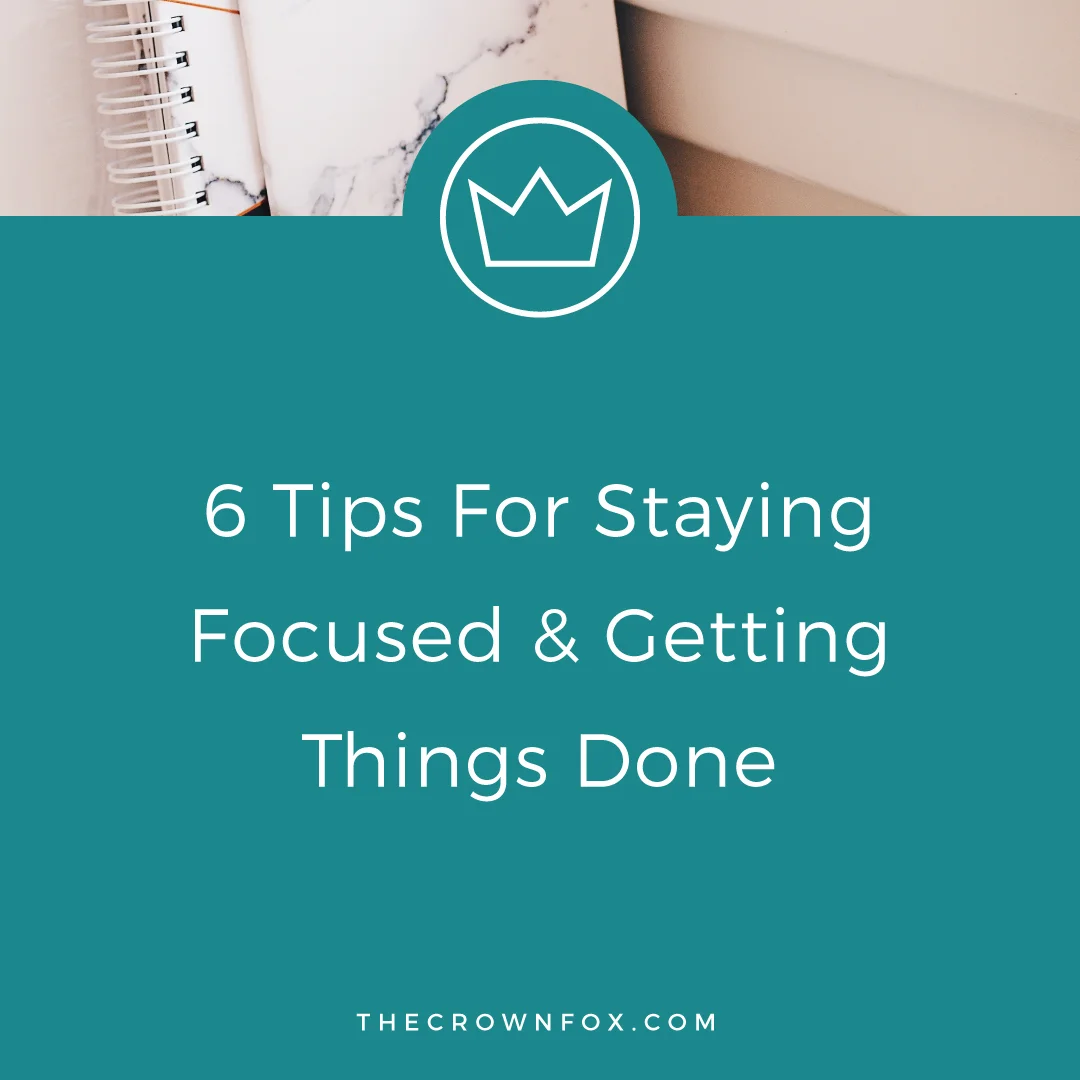
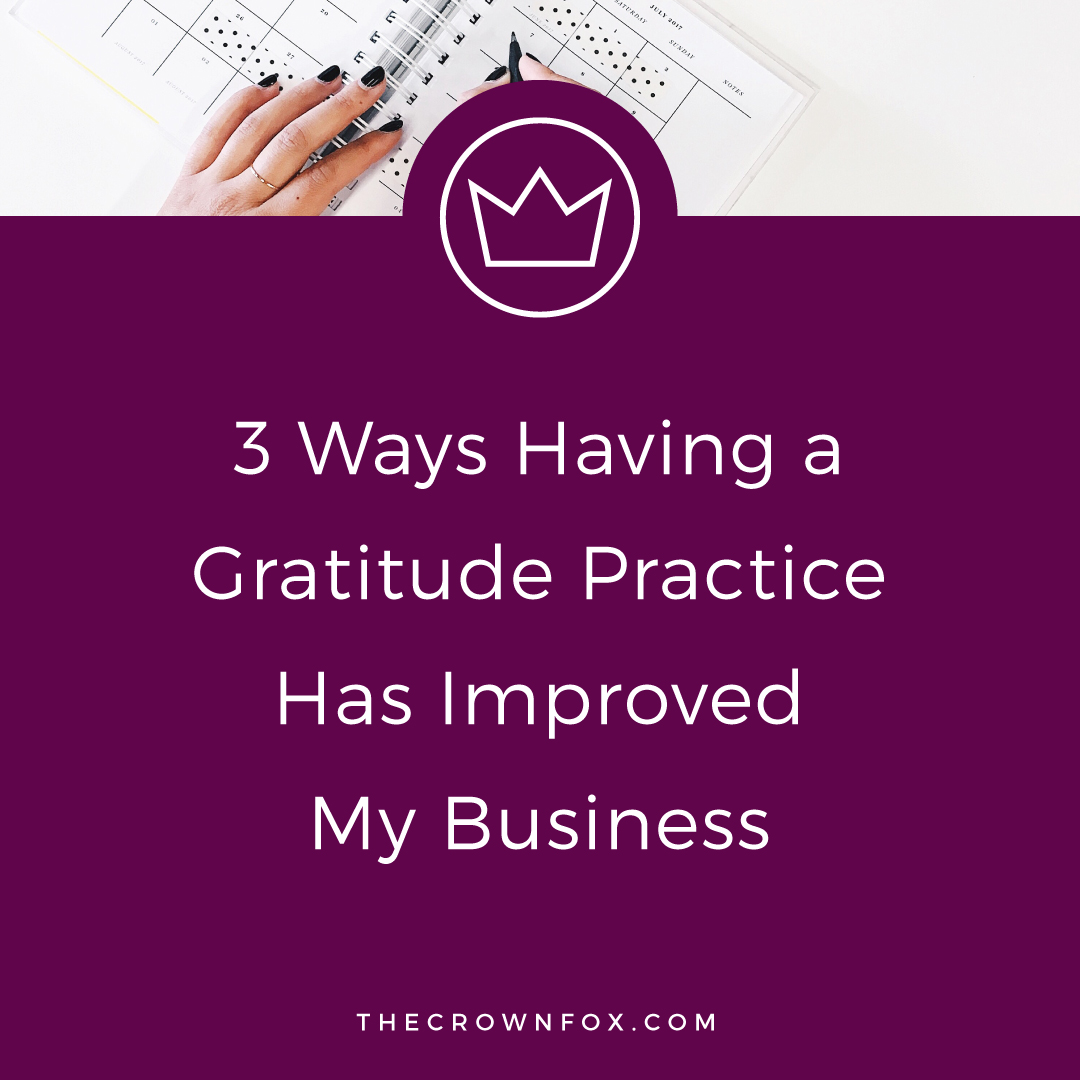

Hi! I’m Kaitlyn!
I believe that you can create a life and business you love by listening to your own inner guidance system. I think there's plenty of strategies + hacks to learn and a ton of “how to” content you can consume but ultimately you are your best guide, the best guru, the best compass, and the best source of inspiration! I’m here to help you learn to trust that voice inside, step into your incredible power, and create YOUR dream business + life.
Let’s work together!