Blogs are a really huge part of online businesses. Continuing on the trend of discussing all things Squarespace this week, I wanted to talk about what a great platform Squarespace is for blogging for your business. Blogs help build SEO organically, showcase your expertise, educate potential clients or customers, and build trust with your audience. I can attest a large amount of my success to this blog and the content I post weekly.
Squarespace makes blogging extremely easy. One of my favorite parts about the blog post area is the ability to customize each post in the same way one might build a page (using that teardrop tool). You can add basically anything to a blog post to make it work best for you and your business. I have a routine of what I add to each of my posts and wanted to share some ideas with you about what you can add to yours.
HIERARCHY
The first thing to focus on is hierarchy within the content of your blog post. Creating hierarchy simple means to use different tags like your <H1> (header 1), <H2> (header 2), and <H3> (header 3), quote block, bold, italics, etc. Squarespace makes it easy to highlight a portion of each post and label it as such. I follow a simple plan for using sub titles within my blog post to make it more easy navigable (H3), click to tweets (H1), and bolding other relevant parts.
Hierarchy is a word that designers throw around a lot, but you don’t have to be a designer to use and understand it.
Hierarchy makes blog posts easier to read and boosts your SEO! [tweet that!]
Why is it important? The search engine robots that crawl through your website pay more attention to wording that is labeled as a Header, so putting keywords into those categories is super beneficial for your SEO.
Outside of the technical standpoint, it’s also an easier way to divide up text and make things more legible. Reading on a computer screen is difficult; the more breaks you give your reader, the better. You’ll notice online the average paragraph is a lot shorter than what you learned in school, and that’s because huge blocks of text are less appealing to readers.
If you outline your posts before writing (which I highly recommend) it’s also a lot easier to think in the way of “title” and “4-8 subtitles” first and then go ahead and write the content later. I cover more about that here.
BLOG POST IMAGE
Another key thing to include in your blog posts are blog images, so that people can easily Pin your post (or share on other social media platforms). I add mine right at the top, like a title image, but you could add yours near the bottom if you prefer (I have other information at the bottom, and didn’t want it to feel too cramped).
In Squarespace you can use that teardrop tool to add an image block. Your file name for your image is important for SEO, so make sure you name it something relevant (not img5667_final_forreal.jpg). You can also add information into the filename area or the caption that will carry over into your Pinterest description (Squarespace will choose the caption first over the filename. I leave my caption blank and input all the Pinterest appropriate description in the filename area).
You can resize the image if you don’t want it to be so big, or add spacing blocks to either side. Spacing blocks are great for this sort of work, you add one the same as any other block, and then click and drag it to the left or right side of an image and can resize to whatever size you need.
For more information about creating great Pinterest-worthy graphics, click here.
CALL TO ACTION/OPT IN
Every blog post should also contain some sort of call to action or subscriber opt-in. I usually choose one or the other, as not to overwhelm a reader. Opt-ins are great for growing your list, especially if you create a relevant lead magnet that also fits your overall brand vision (read more about that here).
However, I sometimes skip the opt-in and go straight for the call to action to get people to look into a product or service I am offering. This is only if the blog post feels relevant to that.
What you don’t want is a blog post that has no real purpose or gain for you and your business. I’ve been slowly going back through my older blog posts and making sure they have relevant opt-ins or CTAs. It’s a lengthy process (I wish I would’ve just started off on the right foot, but hey, live and learn… and teach others) but worth the increase in subscribers.
AUTHOR BIO
If you have more than one writer on your blog this is SUPER important, but even as a solopreneur I still like doing it. It’s a fun way to introduce yourself to new readers, which is important because chances are new audience members are landing on a random blog post from Pinterest or something.
I recently started adding a little bio, my picture, and a consultation form to each blog post. I’ve seen an increase in client inquiries, which is amazing, but also an increase in shares on social media. I can’t say definitively, but I think having the picture helps build that trust and the “hey I’m a real person, really running a business” vibe is always a good one to put out there.
SOCIAL MEDIA LINKS
Social media links are an important part of any blog post. I use SumoMe (you can create an account here and add the code into your “code injection” menu in Squarespace. Go to settings>advanced>code injection). Squarespace also comes with their own share buttons that automatically appear at the bottom of each post.
Besides the sharing buttons I also include regular social media links so that anyone who is interested in following me can easily do so. I do this by using that teardrop tool to bring up the different blocks I can add and scroll all the way down and add social links (the information is pulled from when I initially connected my social media accounts).
RELATED BLOG POSTS
I discussed this the other day when we covered the summary block, but the reasoning is this: you got a reader to go through your whole entire awesome blog post… now what? As far as user experience goes, you want to direct them to the next thing to read or do, so they stay on your website longer.
You can add a summary block and use the tag or category filter to make sure it’s relevant blog posts that show (for example, this blog post will show related ‘tutorial’ or ‘guide’ posts).





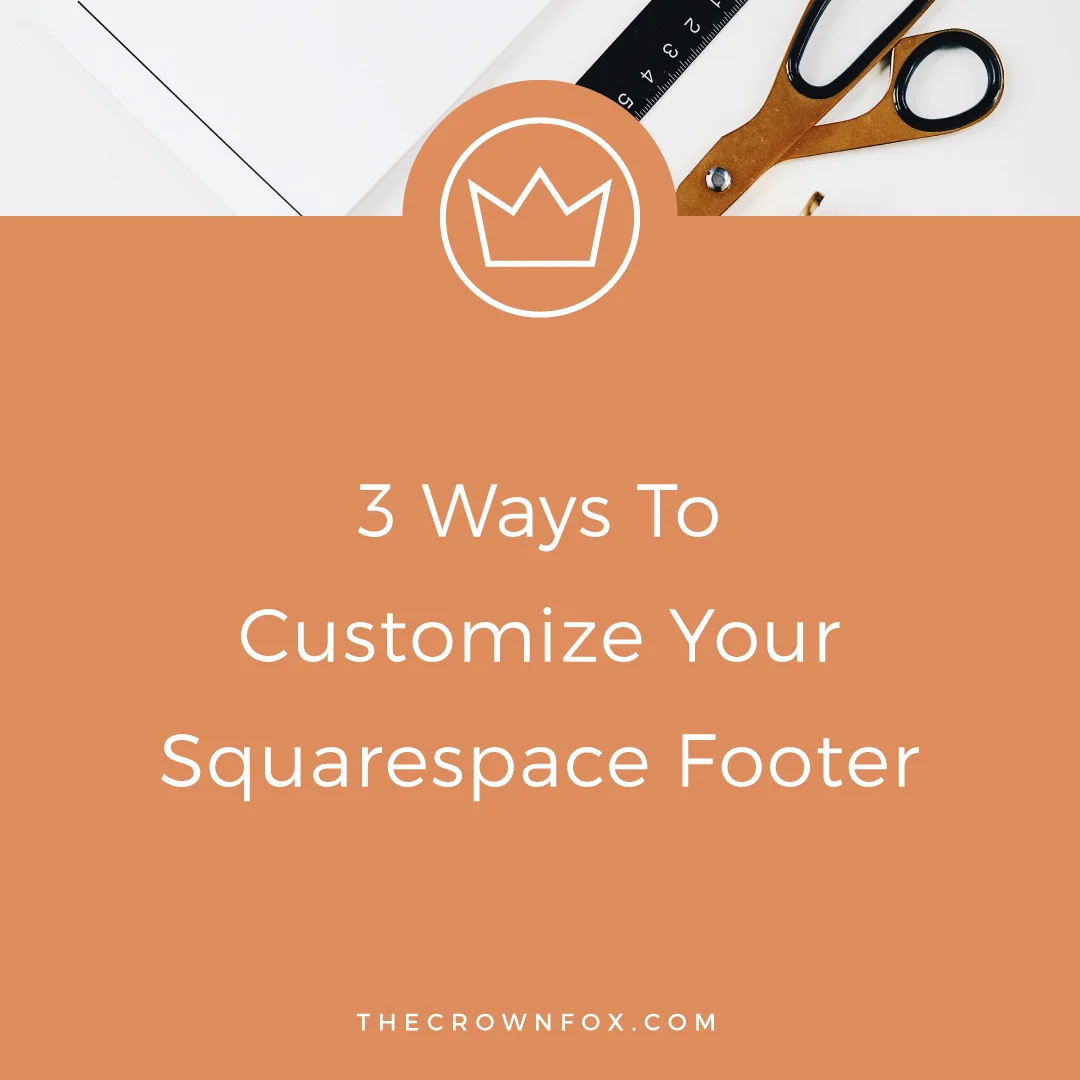



Hi! I’m Kaitlyn!
I believe that you can create a life and business you love by listening to your own inner guidance system. I think there's plenty of strategies + hacks to learn and a ton of “how to” content you can consume but ultimately you are your best guide, the best guru, the best compass, and the best source of inspiration! I’m here to help you learn to trust that voice inside, step into your incredible power, and create YOUR dream business + life.
Let’s work together!