I purposely didn't allow myself to read about this topic before sitting down to write, because I know there are a hundred other posts about why people are using Squarespace, and I didn’t want to be influenced by “good reasons” that aren’t necessarily “my reasons.”
First though, a little background about me – I am a freelancer and I have this blogger business, but I also work a traditional 9-5 at a boutique design agency that specializes in web and graphic design. We use Wordpress at work, and while I am mostly on the print side of things, I hear and am involved in a lot of the day-in and day-out struggles, which is why when I get home from that job, and sit down to work on my personal stuff, I breathe a sigh of relief as I log into Squarespace. Here are five reasons I'm obsessed with Squarespace, & put all my clients on it, too!
IT'S RESPONSIVE
Over half my views each day come from mobile devices. I need the interaction to be easy and seamless for those viewers. While there are many templates on other platforms that are responsive, it is still something that you have to be wary of. You have to put time and energy into it, test things, adjust things, re-test things when your plugins update, etc. That sounds tedious. I’m too busy for tedious, y’all. Starting a business, running a blog, planning webinars, being involved on social media… there is no time to be constantly stressed about my site working on mobile devices, and then being in a panic when something updates and breaks the whole code.
IT'S BEAUTIFUL
I have yet to see a Squarespace site that is just ugly. It’s probably harder to make a bad looking Squarespace site than it is to make a good looking one. The bones that they provide you with in their themes are extraordinarily well designed. I might be a traditionalist – but grid systems just work. They always have. It’s pleasing to the viewer, it’s professional, and it’s simple. I don’t value design that pulls out all these crazy tricks, I value design that has balance and is cohesive and effective. Squarespace makes creating that so much easier.
IT WORKS
At my 9-5 this happens more often than you would think – wordpress plugins update and all the sudden your site went from working great to a heaping mess. Usually the fix isn’t that hard or drastic, but it’s still time you have to take out of your day to figure out – and if you aren’t savvy, it’s time you have to pay someone else to figure out.
The thing is, to make Wordpress function the way you want, chances are you are gong to use plugins. And plugins are risky – you are trusting some other developer, they are going to do updates, they are going to slow your site down, and they are going to interfere with other code. I don’t want to have to think about any of this once I am “done” designing my site.
With the exception of some word choice changes, the bones of my site haven’t changed since I created it. It’s worked seamlessly, flawlessly, on all devices, across all platforms, and it natively does every little thing I can think of. I don’t have to be concerned with the idea of plugins to “make things better” because things are already amazing.
IT HAS EXCELLENT SUPPORT
Any time I have a question about Squarespace I get a direct answer in less than 24 hours. I get personalized emails that go into explicit details, link to videos and other articles that might help, and direct contact information if the support team needs to hear back from me for some reason.
I’ve even had success in the forums that Squarespace offers. I’ve asked questions about the best place to enter custom code, about differences between templates, and a few other things, and there are swarms of people just waiting around ready to offer their expertise. It’s a great tool to have at your disposal, and very effective.
IT'S INTUITIVE
At some point, you finish designing the site and pass it over to the client. This is scary for both you and the client. All of my clients have expressed a want for it “to just be easy” when it comes to updating the blog, or changing out photos in a gallery, or prices, etc. With Wordpress I often feel like I’m very confusing when I try to explain to a client that each product on a product page is really a blog post…? When I used to use Wordpress it just felt like I was constantly “rigging” things and then to turn around and explain that to someone who doesn’t understand (or want to understand) it became extremely confusing.
When I wrap a project now, and do a quick tutorial on using Squarespace, do you know what happens? “Oh! That’s easy.” Or “That makes sense!” Do you know what a relief that is to hear? Such a relief! I no longer feel like I am abandoning a client in the great abyss and hoping they figure it out – we part on terms of positivity and comfort and confidence! Phew!
What are some features you love about Squarespace? Let me know in the comments below! I'm constantly discovering more and more that I love about it, so I'd love to see some new things! Also - I've got some super exciting news coming up soon, so keep checking back for that!



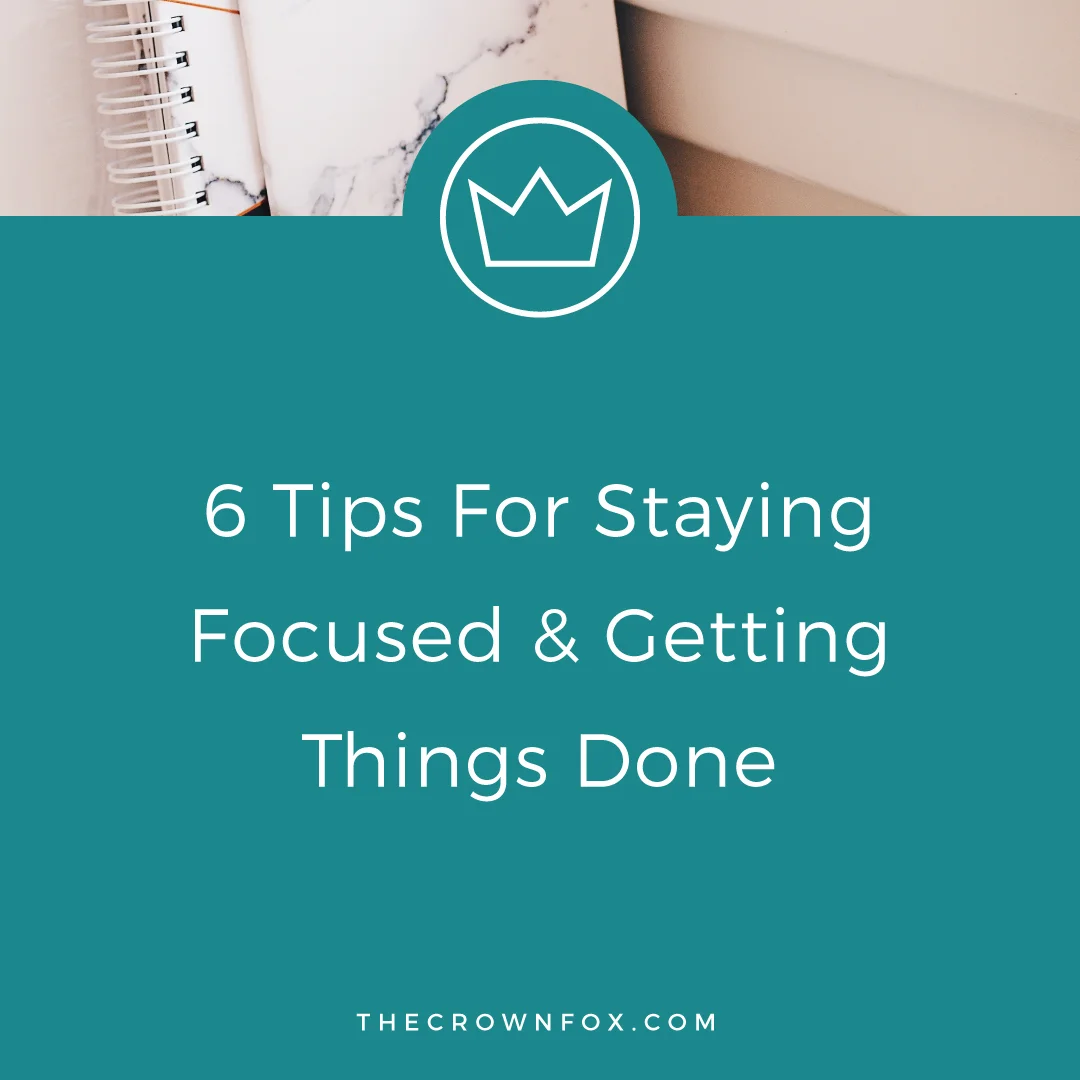
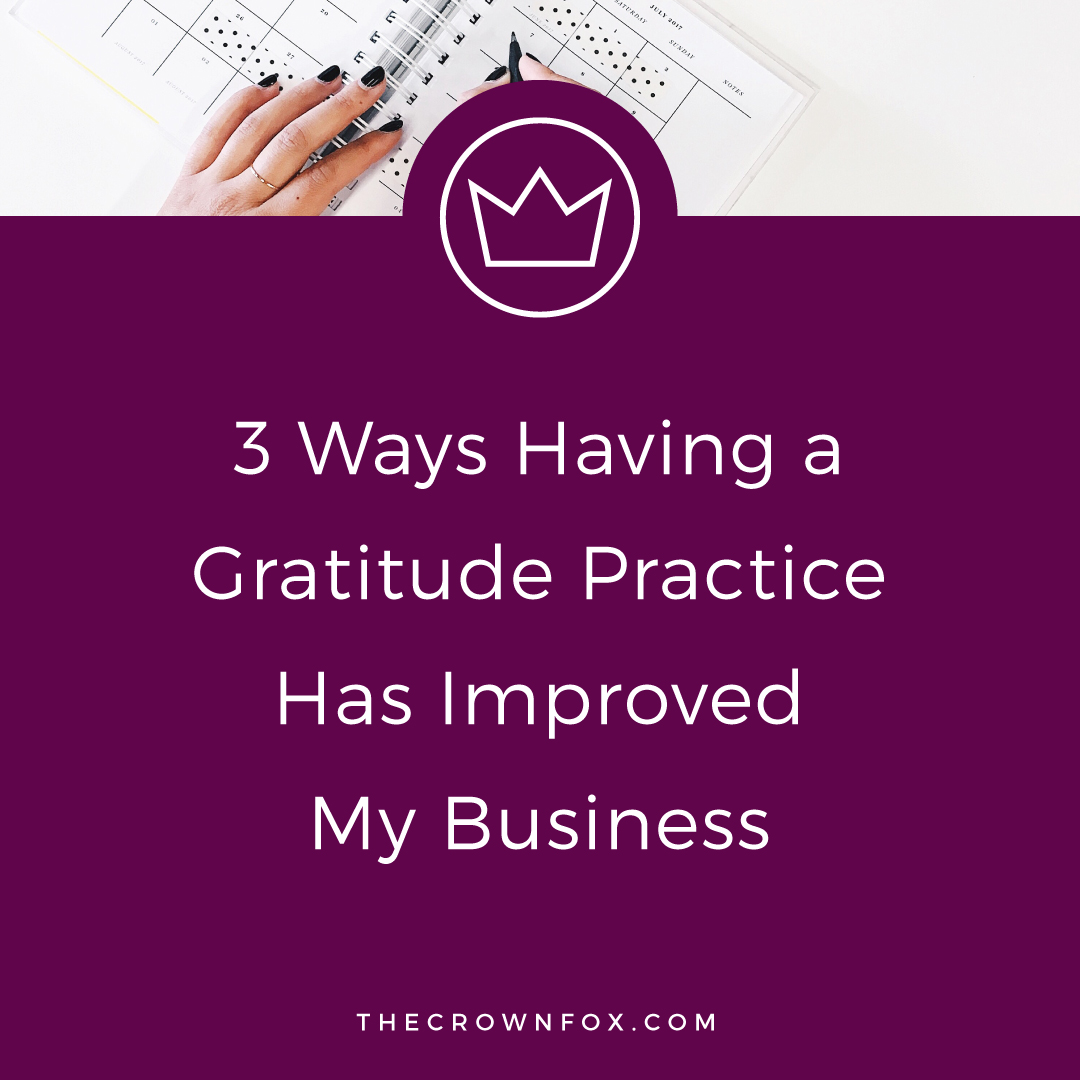







Hi! I’m Kaitlyn!
I believe that you can create a life and business you love by listening to your own inner guidance system. I think there's plenty of strategies + hacks to learn and a ton of “how to” content you can consume but ultimately you are your best guide, the best guru, the best compass, and the best source of inspiration! I’m here to help you learn to trust that voice inside, step into your incredible power, and create YOUR dream business + life.
Let’s work together!